When I first started my business, I was inundated with emails from prospects, current clients, family, friends, and collaborations. I found myself literally wasting an incredible amount of time just going through my emails. If you do your entire onboarding process manually, this can get extremely tiring and redundant.
To resolve this issue, I automated my emails. When I couldn’t automate it, I made templates. If I use a template, I could quickly and easily add my personal touch and then send it.
Let’s Learn Automation
I’m going to go into the backend of our system . I will show you how I automate my emails and how it works, so you can get an idea of how you could do this.
The Finally Visible Academy will give you all of the marketing tools you need to make your dream business a reality- Starting at only $99/month
Say, you are a lead and you’re on the Disrupt Ordinary website. You’re scrolling the page and see this banner that says, “Do you want our website lookbook? Get it now!”.
You clicked the banner and a form pops up. You put in some information and hit Give Me The Lookbook.
You will be directed to the Thank You page that says the link for the lookbook will be in your inbox shortly. A prompt to claim a free month of our Academy will be displayed as well.
Now, let’s go to the automation hub. This is a place that it’s all under one roof where all of my emails and my pipelines can be seen. Everything is here and it’s all going to be automated together.
If I go into my pipeline, Wayne, our lead, will be fed right into the Warm Website Lead column.
If I click on Wayne, our website will show all of our conversations. Wayne was automatically sent an email that said here’s the link to your lookbook and also if you’re looking to have your website built by a professional, check out our services.
At this point, Wayne just purchased a website and I haven’t done anything. I haven’t even spoken to him. This has all been automatic. Now, Wayne sees the Thank You page again and it says check your email for a confirmation and your next steps.
If we go back with our conversations with Wayne, we’ll see that Wayne is now going to get an email telling him to fill out an onboarding form. Say, he clicks the onboarding form, fill it, and click submit, he will be then directed to our Thank You page.
If we go into the back end, we’ll see that he also gets another email that says we received Wayne’s boarding form.
We can also see that if we go back into our pipeline and refresh the page, you’ll see that he’s been sent to Website Onboarding Form Complete column. As these automations occur, it’s going to move Wayne throughout this whole pipeline. Again, I haven’t talked to him. I haven’t done anything manually. This has all been automatic.
Once we have that mock-up complete, we’re going to move him to the Client Presented Website Mockup column. If we go to our dashboard, we’re going to see that when we moved him to that column, it triggered a task for us that says send website mock up to Wayne.
In this part, we’ll send an email to Wayne done a little manually. We can add in some custom parts like his actual URL to his website.
For this, we’re going to use a template that I’ve created and just customize it a little bit. We don’t have to create this entire email from scratch. We’re just going to take this template and replace the link and put some additional details. You can make these different types of templates depending on exactly what you need to say.
Say, Wayne replied back to our email and approved the mock-up. At this point, we’re going to take Wayne and move him into Mockup Approved- Website In Progress column.
In the conversations, we can see the notifications that I got on my end. These are all emails that get sent to me just so I know what’s going on as this whole thing progresses. You can send them all to different team members.
Let’s go back to Opportunities tab. Let’s say that the final draft is complete. Wayne have approved the mock-up, we worked on it, and we finished it. So, we’ll drag Wayne to the Final Draft Complete – Sent To Client column.
So again, once we moved him it triggers a task for us. It says okay the final draft is complete so you have to send Wayne an email saying that it’s complete. I’m going to use another template I created named Full Website Draft Is Ready and custom it. I highly encourage you to really make use of templates. It’s really quick. What’s cool about this one is it actually prompts him to either approve or request changes.
So let’s say Wayne wants to request some changes. Once he clicks request changes, it’s going to bring him to a form where he will put his request in details. If I go back over to conversations and click Wayne, we’ll received Wayne’s requested changes.
Once Wayne submitted that form, it set a trigger to move him from Final Draft Complete into Client Requested Revisions column. That way, we know exactly where everyone’s at all times. We then send another email to Wayne. You can use templates or you can create emails manually.
If Wayne he approves his draft, he will be directed to another Thank You page. If we go back to our pipeline again, Wayne will be moved to the Draft Approved – Ready To Be Set Live column. That trigger was set at once he hit approved.
After the work is all done, I can move Wayne into Job Complete column. Once I do that again, an automated email is going to send Wayne. It’s going to notify him that his website is now live and prompt him to leave us a review.
If Wayne clicks on one or two, it’ll bring him to a form that asks for feedback. That way, we know and he doesn’t go leaving bad reviews on our public pages. But if he hits on a higher number, it’s going to bring him directly to our Facebook page. This is an excellent way to start bringing those reviews in. Basically you can send them to your Facebook page, Google page, or whatever you want right.
Now Wayne’s website is set live. If I want to, I can move him into inactive client. That way I know that the job has been done and there’s nothing else to worry about with this client.
That’s it! After doing all of that, you’ll see how you save so much time. When you start to get more efficient in your business, find ways to make these workflows, and make these automations work for you, it is a total game changer.
If you want to be more efficient and save a ton of time but you don’t know where to start, I highly recommend that you check out our software. It’ll help you to automate all this stuff it’s super affordable. We sell it separately and when we sell it within our Finally Visible Academy which you could see www.finallyvisible.com.

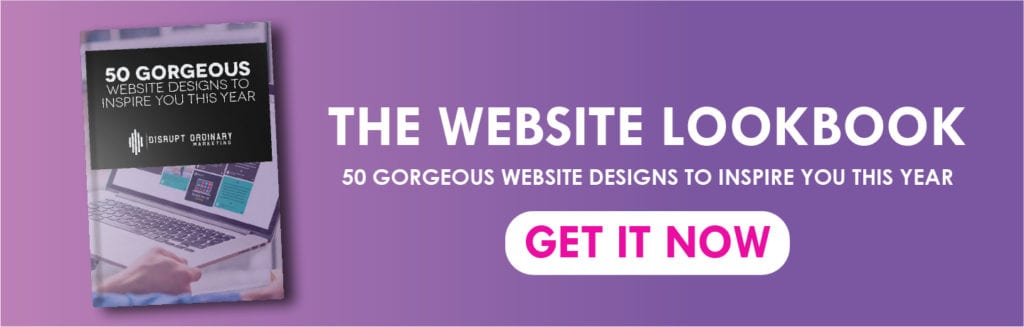
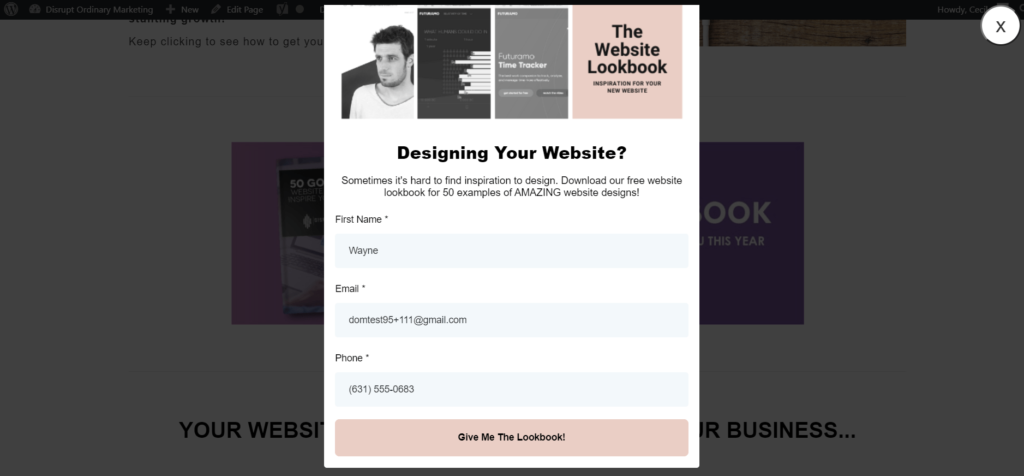
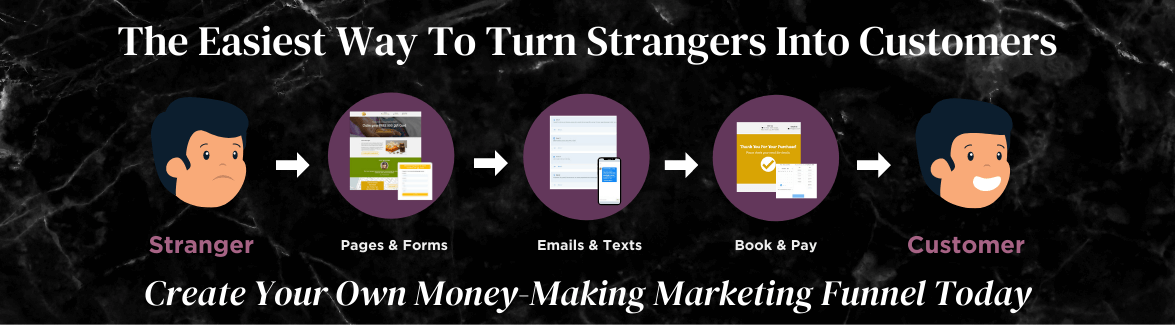
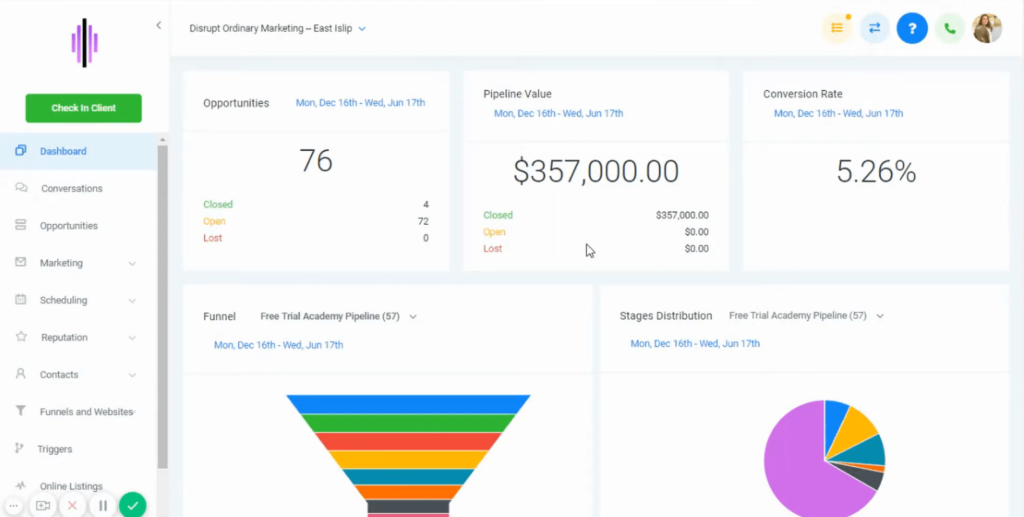
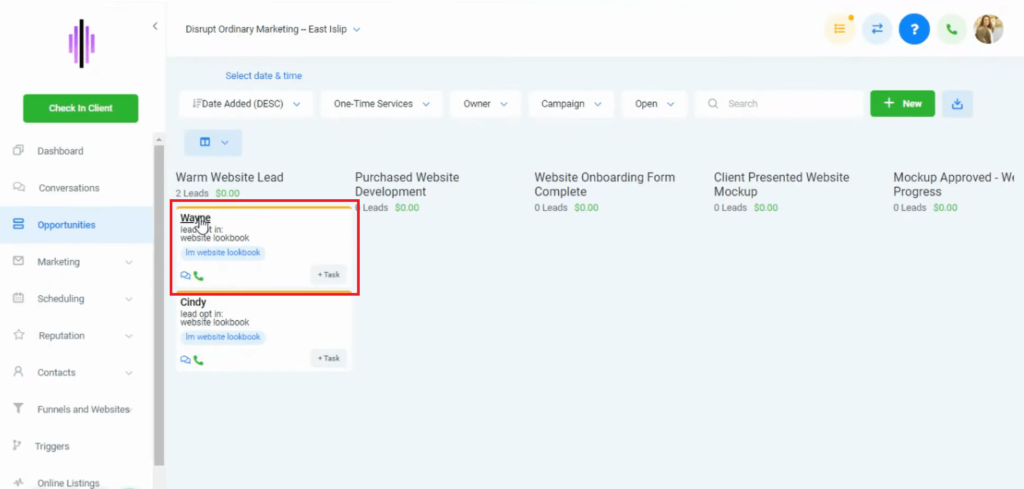
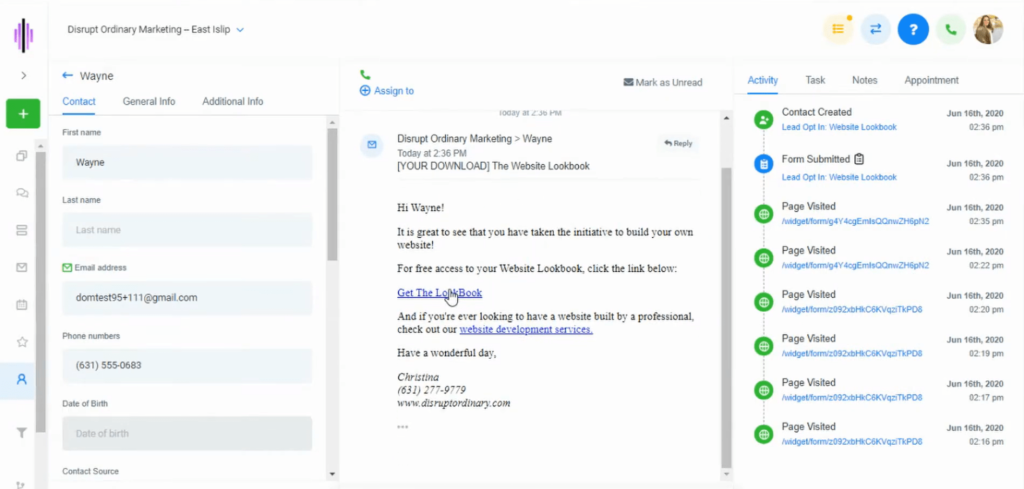
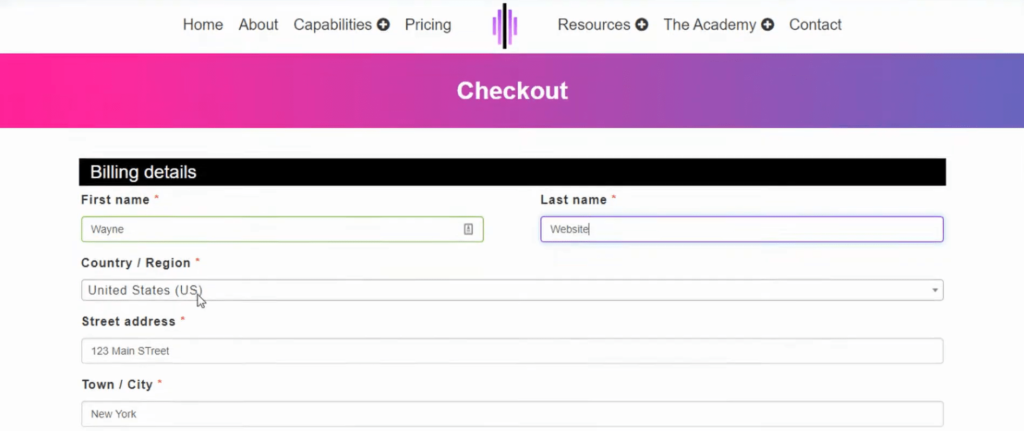
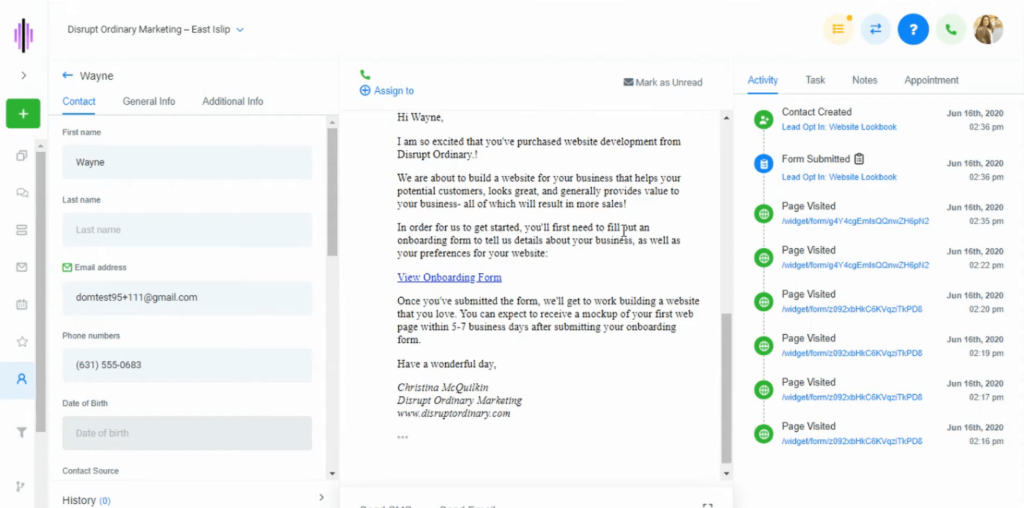
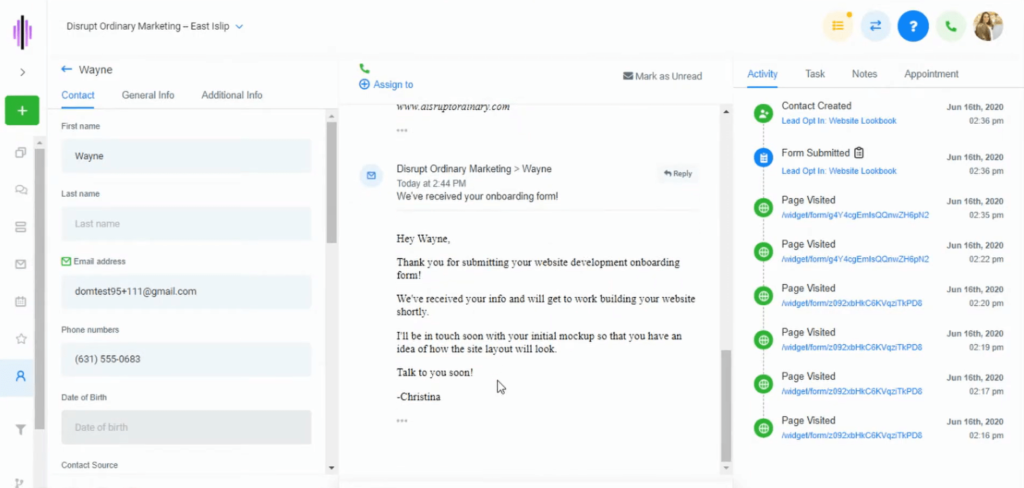
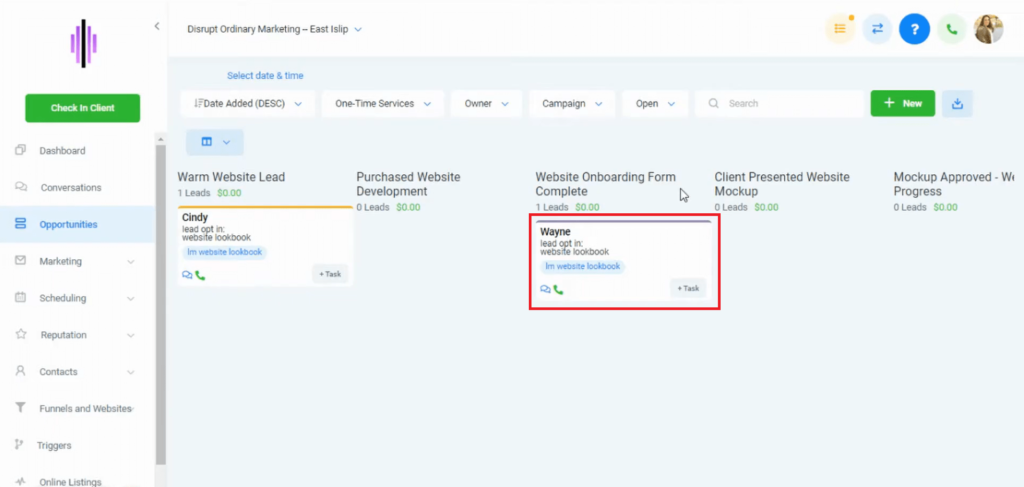
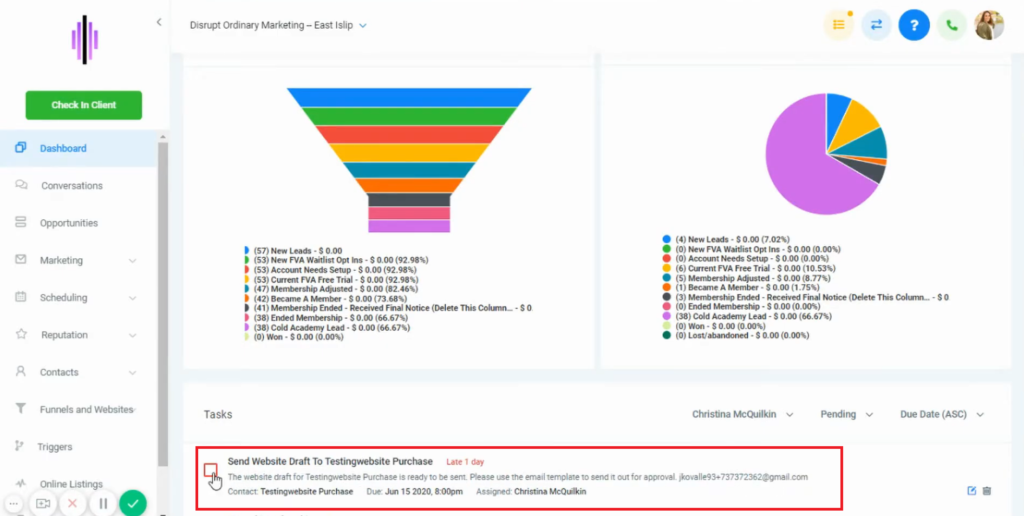

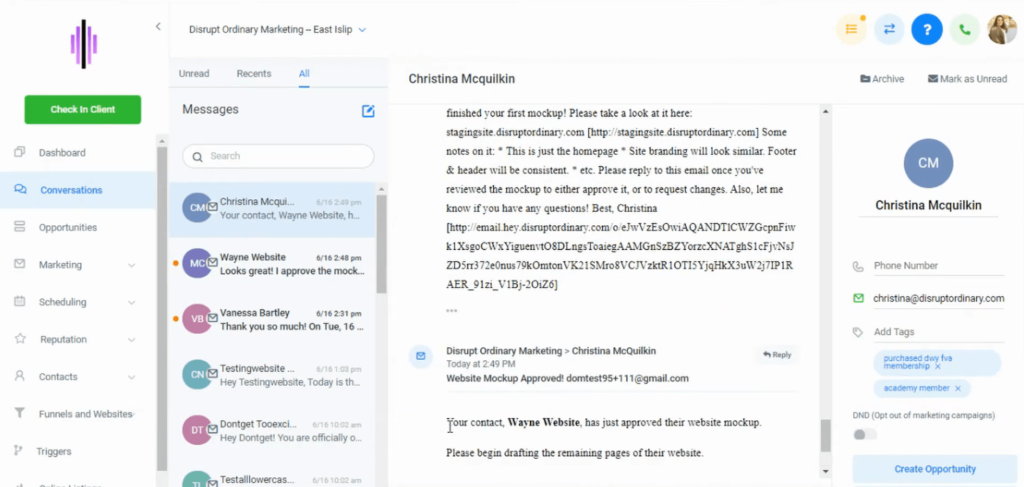
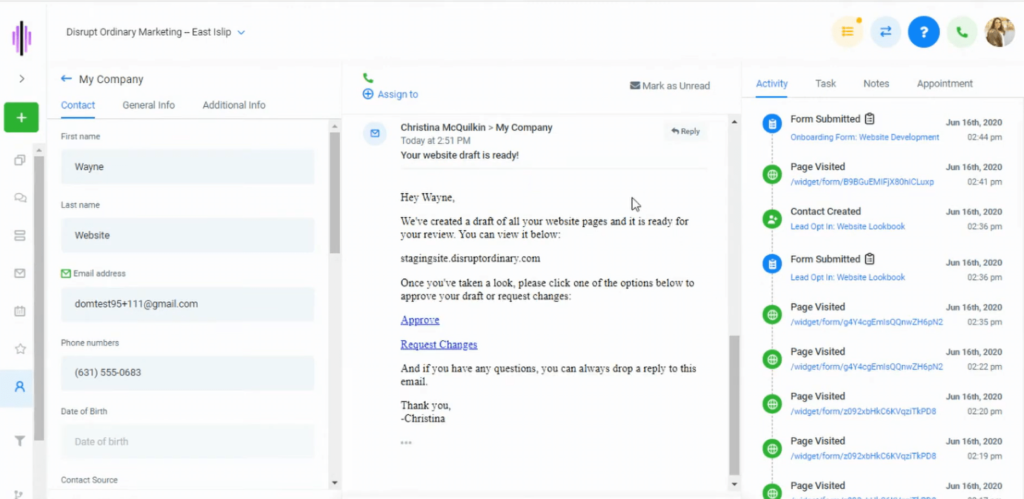
SHARE ON:
0
Comments
Leave a comment
0
Comments
Leave a comment